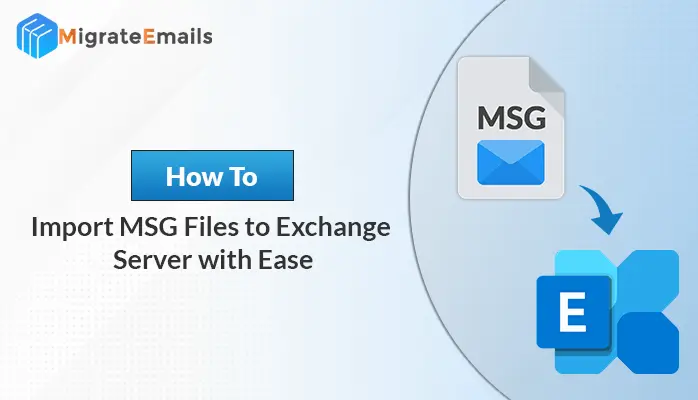-
Written By Kiran Sharma
-
Updated on September 17th, 2024
Best Methods to Convert MBOX File to HTML?
“The team is assigned to a university to work on a project that involves analyzing old email communications to study the trends in digital communication. They have their data from emails in the MBOX file format, which is an older format for email clients. To review and share the data within the team, they need the emails to be in a more modern and accessible format.”
Quick Solutions:
Download win Buy Now for win Download Mac Buy Now for Mac
Download win Buy Now for win Download Mac Buy Now for Mac
The migration of email archives from an older MBOX-based email client to a more modern one might be required by the users. So, here, we are going to describe a few methods for accomplishing this “Convert MBOX File to HTML Format” task. We will also describe the special MBOX Converter Tool that efficiently and securely performs this task while safeguarding your valued data.
Necessary Reasons to Convert MBOX to HTML Format
Converting an MBOX file to HTML format could be essential for a reason, depending on your needs. These are some of the key reasons you may want to do the conversion:
- HTML files can be able to viewed on any web browser.
- It keeps emails in their original format.
- It can be sent easily through e-mail as an attachment
- Such files can be opened on different operating systems.
- This will allow for easy indexing of the contents of this file and, subsequently going through them.
- This kind of file is more user-friendly compared to others.
Various Techniques to Export MBOX File to HTML Files
To overcome this problem, two methods are known: one manual and the other professional with special tools. Choose among them as per your needs.
Manual Method: Convert MBOX File to HTML Format Successfully
No direct methods are available to export your MBOX file into HTML format. So for exporting, you have to use an intermediate path or software. So, for this, we make use of MBOX supported tool that is Mozilla Thunderbird.
Simple Steps to Convert MBOX to HTML File
- First of all, download and open Mozilla Thunderbird on your computer system.
- Now, click on the settings icon.
- Then from the setting, go to Add-ons and themes options.
- Now, in the search panel, search for ImportExportTools NG add-ons and install it
- Now, after installation Restart the Thunderbird application.
- Next, Right-click on the Local Folders in Thunderbird then select ImportExportTools NG followed by clicking on the import the mbox file option
- Now choose the desired folder where you want to save it.
- Next, with this, the MBOX file will be imported to the Local Folders section.
- Then select the MBOX file or mail.
- Right-click on it and select Export Message As option.
- Then, select the HTML format option.
- After choosing the HTML Format option choose the message-only option or as your requirements.
- Now specify the desired location in the desired folder format.
- Finally, click on the save option to save the MBOX file in HTML format.
By following the above steps, you can export your MBOX file into HTML format.
Limitations of Convert MBOX File to HTML File Manually
The process of manual conversion of MBOX into HTML format involves a lot of steps and has several constraints and complications during the process. Some of the common restrictions that you may find in a manual conversion process are as follows:
- Extracting each message manually and then formatting may invite errors.
- It doesn’t maintain the original format and style of email.
- It is unable to convert in cases when emails contain attachments or embedded images.
- Not all metadata or custom fields in an email may transfer directly to HTML.
- Converting a large number of emails by manual method is very time-consuming.
- Ordinarily, manual conversion requires some technical knowledge of the MBOX format and its equivalent in HTML.
- Manual conversion can introduce some errors in the process.
In light of these challenges, users turn to automated tools or software that can simplify the process and do bulk conversions more efficiently.
How to Convert MBOX File to HTML Format Without Thunderbird?
MBOX file format migration and conversion are possible with the MigrateEmails MBOX Migrator. A specifically designed tool that migrates and converts MBOX files into several file formats, including but not limited to HTML Format. It has the potential to handle bulk conversions with data integrity, attachments, and folder structures included. The MBOX to HTML converter provides transferring of email items like emails, contacts, calendars, and other items from MBOX to other formats. Users can choose to convert one or more MBOX files per conversion and further have options to export emails with/without attachments. A free demo of this software is available, which can convert up to 50 emails per file for free. It supports all Windows OS versions, including Windows 11.
Steps to Convert MBOX File to HTML Format With Ease
Here, you can follow some steps that may help you to understand how this tool functions. Make sure to follow every step with care and precision:
- Download and Install the MBOX converter tool on your system. Run it as an administration.
- Click the Select File button to browse/opt for single or multiple MBOX files.
- Then, click on the mailbox folders which you want to preview the necessary information for, then click Next.
- Here you will need to select the saving file format as HTML from the dropdown list.
- Now, check more features of the software that you want to integrate into your file.
- Then select the desired location where you want to save the resultant file.
- Finally, click the Convert button and the MBOX conversion process will start.
After performing the above step you have successfully converted your MBOX to HTML format. Apart from this, this tool also efficiently Import MBOX to Google Workspace.
Conclusion
There are a few ways available to convert MBOX files to HTML format. The one method available as a manual method is the help of Mozilla Thunderbird. However, Thunderbird fails to import all MBOX files due to a large number of files, and that can sometimes damage the file. On the other hand, conversion with a professional tool becomes easy with the availability of multiple options for converting MBOX files or folders. These utilities are user-friendly and do not require specialized technical knowledge for their operation; hence, you will go with a tool to ensure a smooth and reliable conversion experience.
About The Author:
I am Kiran Sharma, a Technical Expert in Content writing. I have technical expertise in the field of Email Backup, Data Recovery, and Email Migration, and resolve technical queries related to Cloud Backup or Email Migration for individuals and businesses.
Related Post