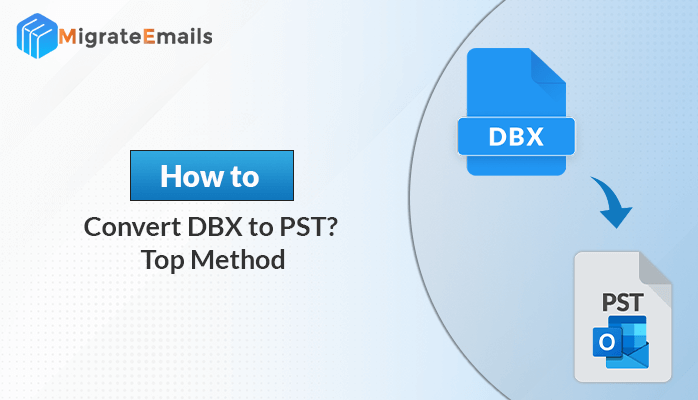-
Written By Kiran Sharma
-
Updated on December 9th, 2024
How to Delete all Duplicate Emails in Outlook 2019/2016/2013/2007?
The outlook data file, commonly known as PST or personal storage table, has a size limitation problem that can cause severe problems, i.e. from slow Outlook performance to corruption. An oversized PST file is always prone to corruption. It becomes mandatory for the user to delete all duplicate emails in Outlook.
Multiple Email Copies in Outlook –
Also, it can slow down your Outlook client, and cause other performance and functioning issues. Having duplicate emails in Outlook is the key reason for increasing PST file size. Duplicate emails and other mailbox content need more space in the file, and it results in increasing PST file size. Whenever an Outlook data file reaches its maximum size limit, i.e. 2 GB for ANSI PST and 20-50 GB for Unicode PST, the Outlook client starts working abnormally. This will cause tremendous performance degradation and other issues. The situation becomes much worse than before when the PST file size goes beyond its limit. This can cause corruption in your mailbox, and you can lose all your emails and other mailbox content.
You might be interested in How to Repair PST File with scanpst.exe?
Now the question is how to overcome this situation. If you’re having duplicate items in your Outlook PST files, you must remove them in order to make your PST files handy and immune to corruption. In this post, I’ll show you an easy manual trick to remove Outlook email duplicates from PST files. Before starting Outlook duplicate removal, you should know what Outlook duplicate items are and why they occur in your Outlook mailbox.
Outlook Duplicate Items:
In the MS Outlook email client, duplicate items can be anything like email message, contact, calendar, entry, task, note, as well as the attachment. A duplicate item needs exactly the same size as the original mailbox item does, i.e., if the size of an email message is 100 KB, this means the duplicate email message has also the same size. Do you know why duplicate items occur in Outlook mailboxes? Have you ever tried to find out the reason behind this? There’re numerous reasons that can cause duplicate items in Outlook, such as:
- Receiving multiple copies of an email message again and again from any recipient. These days, companies or organizations send the same email messages, press releases, newsletters, etc. regularly for business promotions and awareness. This may create duplicate items in the Outlook mailbox.
- During the synchronization process, an interruption can also cause duplicate items in Outlook data files. Or if the synchronization process is done incorrectly, duplicate items may occur in your mailbox.
- Make sure that the Leave Messages on the Server option is not ON. If it’s ON, disable it in order to avoid duplicate items.
- Make sure the configuration of Outlook rules is correctly done; otherwise, you may face duplication in your Outlook mailbox content. Also, make sure the Move a copy to rule is applied only once to a particular email message.
- Sometimes duplicate items can occur during the PST merging process if it is not correctly done.
Due to all these reasons (told above), duplicate items occur in Outlook mailboxes and cause oversized PST files. Now the question is how to remove MS Outlook duplicates from the PST mailbox. Generally, there’re two ways to do this: an easy manual trick and a professional solution. First, we’ll talk about the manual trick that doesn’t require any third-party tool.
Manual Steps to Delete all Duplicate PST Emails in Outlook
The manual trick to delete multiple duplicate copies of items in Outlook is so easy and safe to perform. Just follow the steps given below to know how to remove Outlook duplicates:
- Launch Microsoft Outlook client on your system. Now select the folder from which you want to remove the duplicate items.
- On the View tab, click Change View option.
- Step 3: Now change the folder view to the table type of view.
Note: Click Manage Views... check the view mode that you're currently in, i.e., either folder view or table view.
- On the Manage All Views window, check the view type.
Note: Use the following combinations of views and fields:
Calendar with appointments; contacts with phone list; inbox with messages; journal with entry list; and notes with notes list.
- Now right-click the column heading, and then click Field Chooser in the options.
- At the top of Field Chooser, select a field from the list.
- Now drag down the Modified field to the table heading.
- The duplicate items you want to remove must have a unique date from the original set of items. Therefore, click the modified heading to sort the items by this field.
- Now select the items you want to remove. And finally, hit the Delete button to delete the selected items permanently.
Outlook Duplicates Remover: Remove Duplicate Emails in Outlook 2019
Another way to erase Outlook duplicates is a professional solution known as Outlook Duplicate Remover Tool. The software smart design provides excellent results in a very quick time. The manual trick can take you enough time, but a professional tool is swift and quick in action. It can safely remove multiple copies of emails in Outlook in order to make the Outlook data files handy and immune to corruption. The software exclusively supports PST files of any size or any format, i.e. ANSI and Unicode. Before using this software, make sure the PST files are neither corrupt nor password-protected, from which you want to remove Microsoft Outlook duplicates.

Availability
Outlook Duplicate Remover software is available with the free demo version. I personally recommend users to evaluate the software before purchasing the licensed version. Generally, the demo version of a commercial ware tool works exactly the same as the licensed version does. The demo version of this software allows users to remove duplicate items from the first 25 email items of each mailbox folder of each selected PST file.
About The Author:
I am Kiran Sharma, a Technical Expert in Content writing. I have technical expertise in the field of Email Backup, Data Recovery, and Email Migration, and resolve technical queries related to Cloud Backup or Email Migration for individuals and businesses.
Related Post