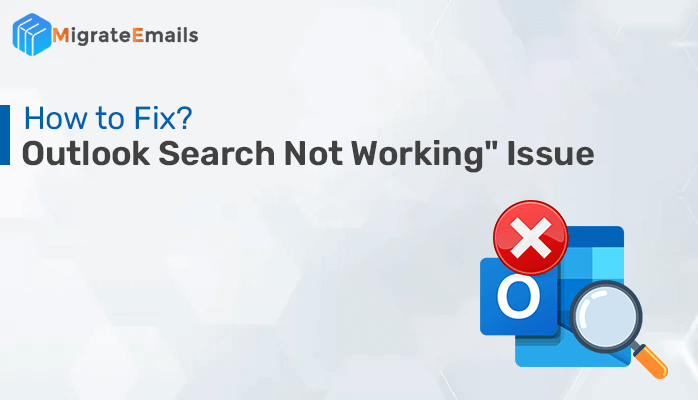-
Written By Kiran Sharma
-
Updated on August 12th, 2023
Proven Methods to Fix Outlook Error 0x80040154 on Windows
Summary: Outlook errors are among the common problems experienced by most users. In this article, we will explain how to fix Outlook error 0x80040154 through different approaches. Along with that, we will share different causes for the issue and how to resolve 0x80040154 Outlook error. If the issue arises because of PST file corruption, PST Recovery Tool is the best solution to repair the damaged file and further fix the Outlook 0x80040154 error code.
What is Outlook Error 0x80040154?
Error code 0x80040154 means the configuration settings are not set properly or the dll file has been corrupted or deleted.
Why Does the Microsoft Outlook Error 0x80040154 Occur?
We can easily resolve the error message when we know its root cause. Therefore, it is imperative to understand what causes the Outlook error before learning how to fix it. We share some most prominent reasons for the Outlook error 0x80040154.
- When the DLL file is not registered or missing, you will encounter an Outlook error.
- Improper installation or corruption of Office setup causes the issue.
- Faulty Add-ins are one of the major reasons for numerous error messages.
- The intrusion of any malicious program that is damaging the important files.
- Corruption of Outlook data is another common reason for many Outlook error codes.
Although there are many reasons for the Outlook error 0x80040154, the above-mentioned causes are the major causes. Let us check how to resolve the Outlook issue.
How to Fix Outlook Error 0x80040154?
Depending upon the causes of the error, you can solve unknown error code 0x80040154 through different techniques. These techniques are simple and do not require any technical knowledge. Let us check all the methods one by one.
#1. Disable Faulty Add-Ins
Add-ins are designed to integrate additional functionalities in the Outlook application. However, sometimes, these add-in tools become the source of error messages like Outlook error 0x80040154. If this is the case, you can resolve the problem by disabling faulty add-ins.
- Press Win+R to open the Run wizard.
- Type Outlook /safe in the field and press Enter.
- It will open the Outlook application in safe mode.
- Click on the File option and choose the Options tab.
- Select the Add-in options and disable all Add-ins.
- After that, check whether the issue has been resolved or not.
#2. Repair Microsoft Office Setup
If the MS Office setup is damaged, it also leads to Outlook Error 0x80040154. You can resolve the problem by repairing the setup. Follow the below procedure to repair the damaged Office setup.
- Click on the Start button and search for Apps & Features.
- Now, select the Microsoft 365 Apps for Enterprise or a related Office version. Click on the Modify button.
- Tick the Online Repair option and press the Repair button.
- After that, again click on the Repair button.
Alternatively, you can follow the below procedure to fix Outlook error 0x80040154.
- Open the Control Panel and click on the Uninstall a Program program.
- Select the Microsoft 365 Apps for Enterprise or a related Office version.
- Click on the Change button. It will open the Repair wizard.
- Tick the Quick Repair option and press the Repair button.
- Again press the Repair button. It will initiate the Office 365 setup repair and resolve the issue.
#3. Register the inetcomm.dll File
Deletion of the inetcomm.dll file makes the Outlook PST file inaccessible. It will further lead to Outlook error 0x80040154. If this is the case, you can repair Outlook error 0x80040154 by registering the inetcomm.dll file.
- Press Win+R to open the run command.
- Type ‘regsvr32inetcomm.dll’ in the field and press Enter.
- After that, perform the given steps to register the inetcomm.dll file.
#4. Use Antivirus Program
Malicious programs damage files in your system which leads to numerous errors and issues. It might be possible that you are facing the Outlook error 0x80040154 because of the intrusion of such programs. Therefore, we recommend you use an effective Antivirus program to detect and remove such faulty programs to prevent any Outlook errors.
#5. Repair Corrupted Outlook Data File via SCANPST.exe
As we mentioned earlier, Outlook data file corruption also leads to the Outlook issue. You need to repair the damaged data file to fix Outlook error 0x80040154. Microsoft provides the inbuilt scanpst.exe utility to restore data from corrupted PST and OST files. Let us check how to repair the damaged file.
- Open File Explorer and go to the following location
C:\Program Files\Microsoft Office\root\Office16
- Search for SCANPST.exe and launch the application.
- Click on the Browse button and choose the associated PST file.
- Press Start to check whether the file is consistent or not.
- Click the Repair button to start the file repair.
- After completing the process, a popup will appear. Click Close.
The Inbox Repair Tool (scanpst.exe) is a preferred solution when the file corruption is minor. However, if the Outlook data file is severely corrupted, the inbuilt repair tool will not work. We recommend an automated solution to repair corrupted PST files.
#6. Use the Professional PST Recovery Tool
Whether the Outlook PST File corruption is minor or severe, MigrateEmails PST File Recovery Tool is the most effective application to repair PST files and restore maximum mailbox data. It has multiple file dual file recovery modes (Standard and Advanced) to deal with any level of file corruption. Along with that, you can save the recovered PST file content in various file formats like EML, DBX, MSG, PST, MBOX, and Archive. This application supports all versions of PST files and is widely compatible with Windows OS.
Conclusion
I hope this article has provided all the relevant solutions to fix Outlook error 0x80040154. We explained the major reasons for the Outlook issue and depending upon the reasons what are the solutions to resolve the error. You can disable faulty add-ins, repair MS Office setup, register the dll file, etc. If the error occurs due to a corrupted Outlook data file, you can use scanpst.exe to repair the data file. However, it is not as effective. Therefore, we recommend the advanced PST Recovery Tool for maximum data restoration.
Frequently Asked Questions
What is Outlook Error 0x80040154?
Error code 0x80040154 means the configuration settings are not set properly. There are many reasons for this issue:
•The office setup is not installed properly.
•Any malicious program may have entered your system.
•The DLL file has been corrupted or deleted
•The outlook data file is corrupted.
How to resolve the error code 0x80040154 in Outlook?
Different techniques are available to fix the error code 0x80040154. You can adopt any method according to the root cause of the problem.
•Turn-off faulty add-ins
•Repair MS Office step
•Re-register the DLL file
•Enable an Antivirus software
•Repair the corrupted Outlook data file
About The Author:
I am Kiran Sharma, a Technical Expert in Content writing. I have technical expertise in the field of Email Backup, Data Recovery, and Email Migration, and resolve technical queries related to Cloud Backup or Email Migration for individuals and businesses.
Related Post