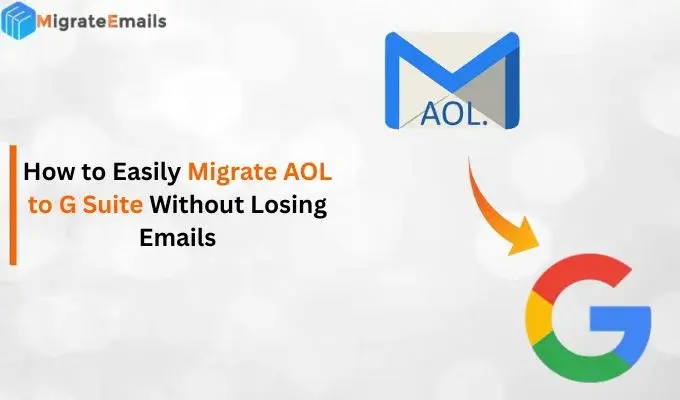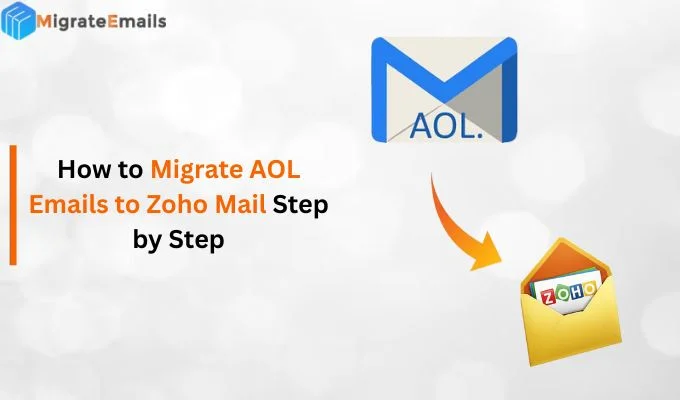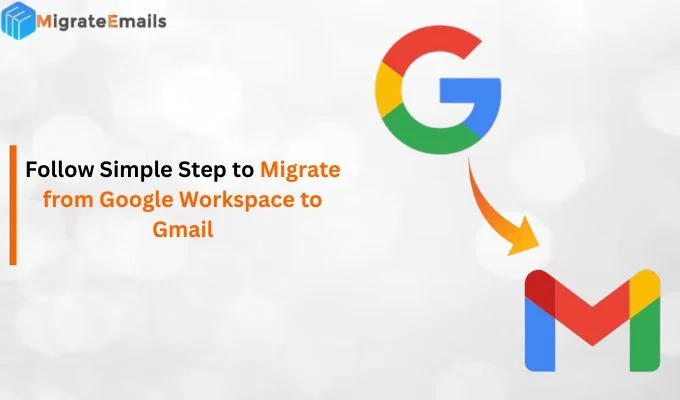-
Written By Kiran Sharma
-
Approved By
Vikash Bajpai -
Updated on December 10th, 2024
How to Fix Gmail Out of Storage Error on Windows? Quick Guide
Overview: Most Gmail users who have been using Gmail for years may face Gmail out of Storage issue. Gmail offers a free storage space to store emails and other files. However, if this storage gets filled, you might commonly face Gmail out of space problem. In this article, we will discuss effective solution to fix this problem manually. We will also discuss about the professional Gmail Backup Tool to make the process easy without losing your valuable mailbox data.
Gmail offers a free storage space of 15 GB. It is allocated for Gmail, Drive, Photos, and other Google products. It is a cloud storage that you can access from virtually anywhere.
Now, “How to resolve Google account out of storage problem?” You can either buy additional storage or create some space in your existing Gmail email account. But first, you need to examine how much free storage space you have.
Check Gmail Free Storage Space
Before proceeding to delete Gmail items to fix the Gmail Out of Storage issue, you need to check the size of the file you want to delete. This way, you can backup large files and delete them from the drive. For that, you need to open your Google Drive and follow the below instructions.
- Click on the Storage option from the left section.
- Now, choose the desired file you want to check.
- Press the info button located at the top right.
- You will see all the details regarding the file.
How to Resolve the Gmail Out of Storage Issue?
The Gmail running out of space issue means the storage capacity of your Gmail account has been completed. You need to delete some of your mailbox data to leave free space for new emails and other files. We will discuss different methods to delete unnecessary mailbox data from your Gmail account.
#1. Delete Emails, Attachments, and Files that are No Longer Required
Some Gmail emails and other files are no longer required. They occupy unnecessary space in your mailbox. If you are dealing with the Gmail Out of storage issue, it is advised to delete them to free up some space in your mailbox.
Another thing you can do to free up Google Drive storage is to transfer all photos from Google Photos to external hard drive and then delete the items. Sometimes, it happens that when your Gmail account is configured on your mobile phone, it will synchronize images to Google Photos that further occupy undesired space. Thus, you can create free space by deleting unnecessary Google Photos files.
In the Gmail search bar, type Larger:5M, Older_than:1Y. It will show all the largest and oldest emails. Choose all the unnecessary items and delete them. Moreover, as you delete all the extra items, you need to go to the Trash folder and delete complete data permanently.
#2. Migrate Gmail Emails to Another Gmail Account
Another solution to manage Gmail storage and resolve the Gmail running out of space problem is the migration of Gmail emails to another Gmail email account. It is a smart way to free up Gmail mailbox space without losing your valuable data. Now, let us check how to migrate Gmail emails from one account to another.
- After that, sign in to the old email address and go to its Settings.
- Select the Forwarding and POP/IMAP tab and enable POP settings.

- Expand the drop-down related to the When messages are accessed with the POP option and select Delete Gmail’s copy.

- Now, create a new Gmail email account which will be the destination Gmail account.
- Go to Settings and select See all Settings option.
- Switch to the Accounts and Import tab and click on the Import mail and contacts option.

- Now, in the pop-up wizard, provide the old/source Gmail email address and hit the Continue button.
- Again click Continue, Choose what items you want to migrate, and press the Start Import button.
- Wait for a while. Soon your data from an older Gmail account will be migrated to a new Gmail account.
#3. Delete Previous Emails Manually
One of the simplest ways to resolve the Gmail Out of Storage issue is by manually deleting emails. It is quite a tedious and time-consuming task. However, if you want to delete emails before a particular date, type Before yyyy/mm/dd in the Gmail search field and press Enter. You will see all the emails before the mentioned date. Select them all and delete them.
#4. Backup via Google Takeout and Delete After Archive
Google offers the Takeout feature to back up Gmail emails and other Google data. After taking your mailbox backup, you can delete emails from your Gmail mailbox. It frees up space in your mailbox and further resolves the Gmail run out of storage problem. Follow the below steps to back up Gmail emails using Google Takeout.
- Go to the Google Takeout link (https://takeout.google.com) and login via the desired Gmail email account.
- After that, click on the Deselect All button and tick the Gmail icon. Press Next Step.
- Choose a Backup frequency, file type, and size. Click the Create Export button.
- Now, the Gmail backup process is being initiated. Wait till the process completes.
- After completing the migration, you will receive an email containing a link to download your Gmail mailbox. Download the file.
All the above techniques to backup Gmail emails are effective, but you can not personalize your Gmail migration. Therefore, we suggest the automated Gmail Backup Tool for fast and efficient backup of Gmail emails.
Professional Solution to Backup Gmail Emails
MigrateEmails Gmail Email Backup Tool is the best solution to back up your Gmail emails, Drive, Photos, Contacts, and Calendars locally and resolve the Google out of storage issues. The application offers all the advanced features for excluding all unnecessary mailbox items. It also enables you to export emails from Gmail emails to PST, EML, MSG, MBOX, and distinct file formats. Also, you can directly export Gmail to other email providers like Office 365, IMAP-enabled accounts, etc. This software is widely compatible with all versions of Windows OS.
Conclusion
The Gmail Out of Storage error is commonly faced by many Google users. To resolve this issue, you must either buy additional storage or delete some items from the existing Google Drive. Different manual methods are available to back up your Gmail emails; however, these solutions are time-consuming and can risk your data. Therefore, the best solution is to use the professional Gmail Backup Tool. It allows you to back up Gmail emails with 100% accuracy.
Also Read: Apple Mail Gmail Not Working – Why & How to Resolve it
Frequently Asked Questions
How to Free up Space in the Google Mail Account?
You can free up your Google Mail account storage by deleting all unnecessary items. But if your mailbox contains the most valuable data, it is suggested to first back up your mailbox and drive data. After that, you can delete those files. It will free up significant space in your Google account.
What to do when Gmail is out of storage?
Google displays the Gmail out of storage message when the allocated cloud storage is filled. Therefore, you will have two options. Either buy additional storage space or backup or migrate all your mailbox data and then delete the downloaded items from your Gmail account.
About The Author:
I am Kiran Sharma, a Technical Expert in Content writing. I have technical expertise in the field of Email Backup, Data Recovery, and Email Migration, and resolve technical queries related to Cloud Backup or Email Migration for individuals and businesses.
Related Post