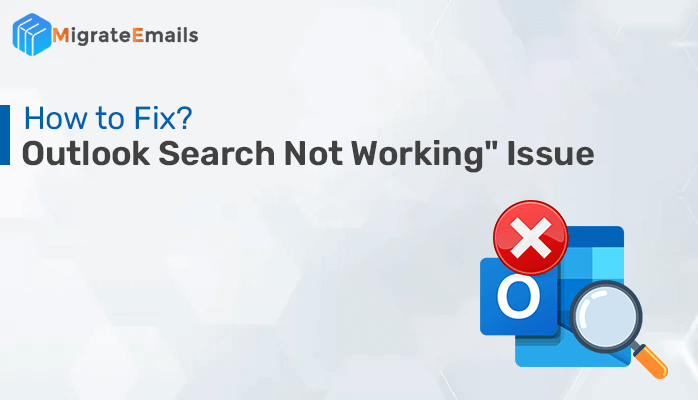-
Written By Kiran Sharma
-
Updated on December 4th, 2024
How To Recover Gmail Password Without Any Information
Do you want to recover your Gmail password? But have no clue how to recover Gmail password? Then, this article is just for you. Gmail is one of the popular email services which is used by a large part of the population. It also provides many features that verify the security of the individual’s mails. What if you forget your Gmail password, and now unable to access it. This makes you nervous right. All you want is to change the password so that you can easily get access to your account.

Backup and save your Google data into multiple other file formats and email clients
Download the best DRS Gmail Backup Tool to download data from Google account
Let’s check out the various methods for it as follows:
How to Recover Gmail password without any information Manually?
Gmail’s Standard Recovery Process:
- Move to the Gmail sign-in page and tap on the “Forgot Password” link.
- Then, enter the last password you can recall. If you are unable to recall, tap “Try a different question.”
- Now, enter the alternative email address you used when you set up your Gmail account to get a password reset email.
Gmail has various procedures to confirm your identity and recover (or reset) your password.
You can initiate the password recovery process by following steps: Tap the “forgot password” link on the Gmail sign-in page. You’ll be asked to put the last password you recall. If you remember the password, then you have a backup system set up. Then, you’ll be asked to proceed further in numerous ways. If you are unable to recall any of them, then tap“try a different question.”
Then, you have an option that will send a code to a recovery email, presuming that you have a secondary recovery email (that you set up when you created your Gmail account). This option will send you a link at your alternative email account (that doesn’t require it to be Gmail), with a 6-digit code that will permit you to set up a new password and can recover to access your account. Examine your mail on this alternative account to view the code, then enter it to open a new password generator. New accounts also include a phone number backup option.
If this doesn’t work then, don’t access the account that you originally designated as a backup either—Tap “try a different question” again. Then you will receive older, less secure methods of account protection, such as security questions. For example – “what’s your Teacher’s name.” You should answer at least one of them.
At this point, build a new password and confirm it. Finally, you have to approach your account again.
Encrypt Your Account:
Once you set a new password, Google will prompt you to inspect the security settings linked with your Gmail account. Users should add a phone number and a current backup email in case, you don’t link these with your account. This will permit an easy recovery via a 6-digit pin delivered either by email or text message.
Although previously, Gmail bears security questions, it will not permit the user to add any new but can delete access to old ones.
When you’re into your Gmail account, visit the Google Account Settings page by tapping your profile image. It is present in the upper-right corner, then tap “My Account.”
On this page, tap “Signing in to Google.” If your Google account recovery phone number lost, then you can inspect your recovery email and phone number again. This also enables the user to see the number of devices lastly accessed in their account along with locations.
Some other options on the sign-in page that you may be interested in. You can Set up two-factor authentication, and if you use this Gmail account on your smartphone, you can receive an authentication prompt there.
Note: It is always recommended to take backup of your Gmail emails and for that, you can use Gmail Backup Tool. If you have a backup of your Gmail emails that issues like forgot Gmail password will less bother you.
How can you Recover your Gmail Password?
- First, go to the Gmail account sign-in page and try to enter the right email address and password.
- Then, choose the forgot password button if you forget the password.
- Now, enter the mobile phone number or secondary email address that will help you in recovering your account.
- If you aren’t aware of recovery information, then enter the right email address and wait.
- After waiting for five working days you will automatically get a message of a Gmail password reset link.
- At last, enter the new password into both the new and verify the password field at the end of the task.
If you need any extra tech support service, call at Gmail customer support phone number at any time.
Gmail Password Recovery via SMS:
- First, go to the official sign-in page of Gmail and then enter your email address that password you want to recover.
- Click on Next.
- Now click on Forgot password? link.
- It will direct you to enter your last password, then press on Try another way option, on the next page.
- Now, tap on the Send code option and then you will get the verification code to your recovery phone number via SMS.
- After that, enter the code you get then click on the Submit tab.
- Finally, enter a new password for your Gmail account and then re-enter it to verify.
After applying the above-listed steps, Gmail Password recovery via SMS can be done in a very easy manner and if you are still not able to recover your Gmail account, then call the customer support team for better assistance.
How to Recover Gmail password without Phone number and Recovery Email?
Steps on how can you recover your Gmail password without phone number:
- First, open a web browser and visit Gmail or Google account.com from the search bar at the top of the page.
- Then, enter the username on the login page and tap “Enter”.
- Then, click on the “Forgot Gmail or Google account password” option at the end of the page and you will be redirected to the Gmail or Google account recovery page.
- Now, choose the recovery option using the email and inspect the email id that is linked to the account and tap the “Send code” option.
- Confirm the email and enter the verification code on the screen received in the account and then press “Next”.
- Now, a Gmail or Google account will take some minutes to confirm the verification code, and then it will permit you to build a new account password. Hence, generate a password that is encrypted and easy to remember, then click “OK.”
- Once the password is reset now, the user can confirm and log into the account with its new password.
Recover Deleted Google Account:
If you accidentally deleted your Google Account, then you can gain it back. If you have deleted your account for a while, then you may not recover the data in your account. By chance, if you recover your account, then you can sign in to Gmail, Google Play, and other Google services.
- You have to perform the instructions in order to recover your account.
- Now, You’ll be asked a few questions to verify your account.
- If you have some issues, use the tips to complete the account recovery steps.
- If your account recovered, then generate a password that you do not use with this account. And also generate a strong password.
Google Account Recovery page:
- First, go to the Gmail account sign-in page and enter the right email address and password to access it.
- In case of trouble, tap on the forgot password button and enter the mobile phone number that you registered.
- Now, on the next page, try to access the recovery page but in case you don’t then refresh the page.
- Then, delete cookies and cache files and close all the tabs and directly visit the recover page of Google support.
- Now, enter the email address and also enter the last remember password and tap on the forgot password button, if unable to access.
- Finally, enter the mobile phone or secondary email address, and then you will recover your account after confirming your account.
Conclusion:
You can use this blog to know the process of how to recover Gmail password. You can use these methods or if you have any query then contact the experts. As suggest creating Gmail backup so that you can save all your Gmails on hard drive and use then whenever you need them. Additionally, you can Sync Gmail with the outlook in case you forget the Gmail password then view Gmail emails on Outlook.
About The Author:
I am Kiran Sharma, a Technical Expert in Content writing. I have technical expertise in the field of Email Backup, Data Recovery, and Email Migration, and resolve technical queries related to Cloud Backup or Email Migration for individuals and businesses.
Related Post