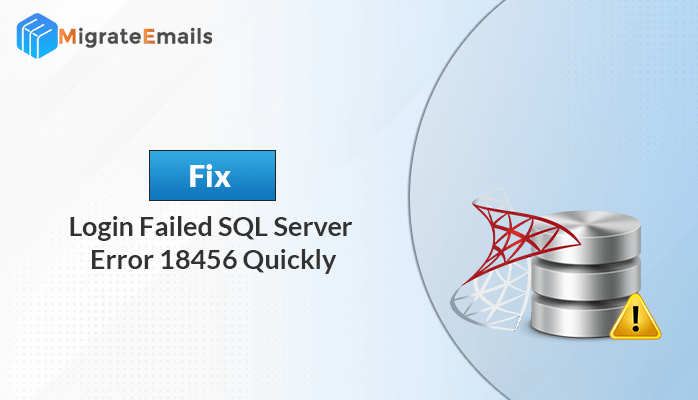-
Written By Kiran Sharma
-
Updated on November 23rd, 2024
How to Recover SQL Database from Suspect Mode to Normal Mode? Resolved
Structured query language (SQL) is known for its database storage and management system in tabular form. However, sometimes the database is marked as suspect while trying to access it. In that case, people struggle to recover SQL database from suspect mode, so they can easily access and use those files. If you’re also looking for a way to recover suspect database in SQL server, this is the right place. In this blog, we will discuss the SQL Database Recovery Tool and the native approach in detail.
Well, SQL stores its database in the relational form. This means the data is stored in tables, with each table consisting of rows and columns. These tables are related to each other through common fields or keys. So, it becomes easier to store the data in a systematic order. You can also create a report of the information with the help of SQL Server Reporting Services(SSRS). This will help you to preserve your confidential data from any misfortune.
Additionally, there are various states of the SQL database such as suspect, Online, Restoring, recovering pending, and more. However, these states show the running mode of the data at the time. Here, we will discuss specifically the reasons for Suspect mode in the SQL server.
Reasons for SQL Server Suspect Mode
In some situations, SQL Server shows the Suspect mode in the database. Before you begin to recover SQL database from suspect mode, here are the causes:
- When you have insufficient space and storage, it can cause the suspect mode error.
- The SQL server will show the suspect mode if the hardware has a defect or issue.
- When you abruptly shut down the server, it can also lead you to suspect mode.
- If you use too many third-party tools, the possibility of suspect mode in the database increases.
- The suspect mode will be visible if your SQL database is damaged in the server crash.
Now, the question arises- How do I recover a database from suspect mode? In that case, we have two possible ways to complete the process successfully: the manual and the professional approach.
#1 Recover Suspect Database in SQL Server Using a Manual Approach
If you have a backup of suspect mode data, you can try to restore it from backups. If not, you can recover SQL database from suspect mode manually. For this, you have to follow the below steps.
- Firstly, link the database with SSMS (SQL Server Management Studio).
- From the top-left corner, select the New Query tab.
- Next, type the code to disable suspect mode and shift to Emergency mode. The code is:
EXEC sp_resetstatus ‘db_name’;
ALTER DATABASE db_name SET EMERGENCY - Now, check for the corruption in the database. To do this, run the DBCC CHECKDB code.
DBCC CHECKDB (‘database_name’)
- If the corruption is found, turn on the Single User Mode to restrict other users from making changes and proceed further.
- Now, enable Single User Mode and immediately reverse it from the transaction. For this, enter the code:
ALTER DATABASE database_name SET SINGLE_USER WITH ROLLBACK IMMEDIATE
- Once the database is in Single User Mode, follow the below code to fix it. You have to use the REPAIR_REBUILD command of DBCC CHECKDB.
DBCC CHECKDB (‘database_name’, REPAIR_REBUILD)
- Well, the REPAIR_ALLOW_DATA_LOSS is recommended for the minimum repair. The code will be:
DBCC CHECKDB (‘database_name’, REPAIR_ALLOW_DATA_LOSS)
- Now, turn the Single Users Mode to Multi-User mode. To do this, follow the syntax:
ALTER DATABASE database_name SET MULTI_USER
- Lastly, refresh your database server.
If you follow the above steps correctly, you will recover MS SQL Database from Suspect Mode. However, this method has the following issues:
- This approach is complicated and lengthy.
- You might get stuck during the process.
- Good Technical knowledge is necessary.
In case, the above procedure doesn’t work, try an easy and simple alternative approach. Also, it provides a reliable and fast solution, how to recover the suspect database in SQL server 2008?
#2 Professional Tool to Recover SQL Database from Suspect Mode
When you use a professional approach, you will be free from the above complications and struggles. The MigrateEmails SQL Database Repair Tool is optimized to make the process smooth and fast. With its simple and easy-to-navigate interface, anyone can use this tool including rookies and non-technicians. Besides, you can also use this tool to Recover SQL Data From a Dropped Table Without Backups. Moreover, it supports corrupt MDF and NDF files without any complications. Moreover, it offers recovery modes such as standard and advanced modes. In addition, these modes vary on the level of corruption.
Stepwise Procedure to Recover SQL Database from Suspect Mode
Let’s look at the steps to recover MS SQL database from suspect mode.
- Run SQL database recovery tool on your system.
- Select the Open tab and add the damaged or corrupted file for recovery.
- Next, choose either mode of recovery: Standard or Advanced Mode.
- Once you provide the log file location, tap OK.
- Now, select the MDF files to recover from the tree structure. Press Save.
- Lastly, click on OK to begin the process.
SQL server suspect mode can be recovered with the given steps of the software. If you have a few files, you can try the demo version also. The demo version provides free processing for up to 50 emails per folder. For more, you can buy the flexible and cost-effective tool.
Final Words
There are different ways to recover SQL database from suspect mode. The manual approach might be complicated for many users. For easy and quick processing, the professional approach is the most suggested. If you want to learn more about the software, use the free demo version.
About The Author:
I am Kiran Sharma, a Technical Expert in Content writing. I have technical expertise in the field of Email Backup, Data Recovery, and Email Migration, and resolve technical queries related to Cloud Backup or Email Migration for individuals and businesses.
Related Post