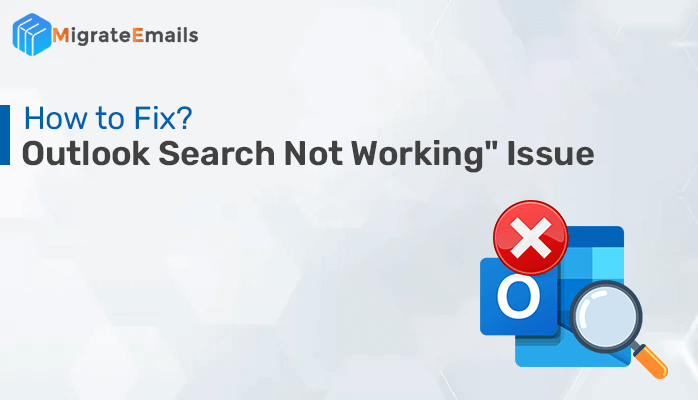-
Written By Kiran Sharma
-
Updated on January 6th, 2025
Resolved: Microsoft Outlook has Stopped Working Error
Summary: If you are also dealing with the “Microsoft Outlook has stopped working” error, no need to worry. In this article, we explain some simple and effective ways to fix this Outlook error. Also, we suggest you a professional utility to repair the corrupted Outlook data file. So, read the article till the end.

Download Microsoft Outlook Recovery Tool on PC effortlessly by using top-notch software
Download the best MigrateEmails PST Recovery Tool to download click on download button.
Cause of Microsoft Outlook has Stopped Working Issue
Before learning how to fix the Outlook issue, we should know: What is the reason for Outlook not responding? It is important because based on that we can take appropriate measures. Below we mention some significant and common reasons for Outlook not responding errors.
- When the DLL files get deleted or corrupted, Outlook becomes unable to operate properly and stops working.
- Sometimes, Outlook add-ins hinder the functioning of the Outlook application. Therefore, it also causes the Outlook issue.
- If your Outlook profile has been corrupted, you will face different types of error messages. Outlook has stopped responding is one of them.
- Damaged Outlook data files (PST and OST) are another prominent cause of Outlook issues.
- Incorrect configuration settings make it difficult to establish a connection with the server. Thus, you will receive an Outlook error message.
These are the major sources of the Outlook stopped working error. Now, let us answer the query, ‘How do I fix Microsoft Outlook has stopped working?
How to Fix the Outlook Not Responding Issue?
If you know the exact reason why Outlook email has stopped working, you can easily resolve the error by performing the suitable procedure. Depending on the cause of the problem, there are various methods to resolve the Outlook issue. Below, we will discuss some effective methods that help you to fix the Outlook issue.
#1. Create a New Outlook Profile
If Outlook has stopped responding suddenly, it might be possible that the Outlook profile has been corrupted. In this case, the best practice you can do is to create a new Outlook profile. It will resolve the Outlook issue. Follow the below steps.
- Open the Control Panel and type Mail in the search bar.
- Click on the search result Mail (Microsoft Outlook).
- It will open the Mail setup – Outlook wizard, click on the Show Profile option.
- Press the Add button and give any desired profile name. Hit OK to save.

- It will create a new Outlook profile. Now, restart the Outlook application.
#2. Remove Faulty Add-Ins
Outlook add-ins to enable additional functionalities in the Outlook email client. However, sometimes these add-ins hinder the regular functioning of the tool and you experience various issues. Microsoft Outlook has stopped working is one such issue.
- Open MS Outlook and click on the File button.
- Select the Options tab from the left section. It will open the Options wizard.
- Click on the Add-in tab and scroll down. Click on the Go button.
- After that, disable all add-ins and click OK to save changes.
- Now, restart the Outlook application.
If the issue has been fixed, you can enable the add-in one by one and identify the faulty add-in.
#3. Repair MS Office Installation
- Launch Control Panel on your PC and select the Uninstall a program option.
- After that, select the Office 365 application. Click on the Change button.
- Tick the Quick Repair option and click on the Repair button.
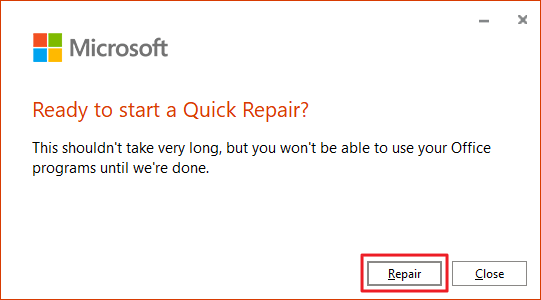
- After that, you will see a Ready to Start a Quick Repair option. Press Repair.

- The repairing process has been initiated. It will take some time.
- After completing the Office repair, you will see a completion message. Click on the Close button.

#4. Repair Damaged Outlook Data File
One of the major reasons for various Outlook issues is corrupted Outlook data files. So, you can resolve these issues by repairing the damaged Outlook file. Outlook has an inbuilt inbox repair tool (scanpst.exe). Follow the below steps to repair the corrupted PST file using scanpst.exe.
- Open File Explorer and go to the following location.
C:\Program Files\Microsoft Office\root\Office16
- Locate the scanpst.exe and launch the application.
- Click on the Browse button and choose the desired PST file.
- After that, hit the Start button to initiate the file scanning.
- Click on the Repair button to start the file recovery.
- You will see the Repair Complete pop-up. Click OK to close.
After repairing the damaged Outlook data file, your Outlook issue will get resolved. All the above methods to resolve the Microsoft Outlook stopped working error. You can choose the required method depending on the reason for file corruption.
What if Outlook Data File is Corrupted?
The scanpst.exe is effective to fix minor issues in the Outlook PST file. However, you can not resolve the heavily corrupted Outlook data file. Therefore, we recommend the professional PST file recovery tool.
MigrateEmails PST Repair Tool is the best solution to repair corrupted PST files and fix the Outlook email has stopped working. This utility is capable of recovering data from highly corrupted Outlook PST files without altering the file content. Moreover, it offers numerous advanced features to restore the desired items. Also, it is widely compatible with all versions of Windows OS.
Steps to Repair Corrupted Outlook PST File
- Download and install the application. Run it as administrator.
- Click on the Open button to select the desired PST file.
- Press the Browse button. Locate the file and click Open.
- After that, select the recovery mode and other options. Hit OK.

- The recovered data will appear in the left section. Click Save to save it.
- Define a suitable destination for the resultant file and other options.
- At last, click on the OK button to save the recovered file.
Conclusion
The above article has explained all the prominent methods to fix the Microsoft Outlook has stopped working issue. You can create a new Outlook profile, disable faulty add-ins, repair MS Office installation or repair corrupted PST files. You can choose any method depending on the reason for the Outlook issue. Also, if the problem has arisen because of the corrupted data file, the best solution is the PST recovery tool.
About The Author:
I am Kiran Sharma, a Technical Expert in Content writing. I have technical expertise in the field of Email Backup, Data Recovery, and Email Migration, and resolve technical queries related to Cloud Backup or Email Migration for individuals and businesses.
Related Post