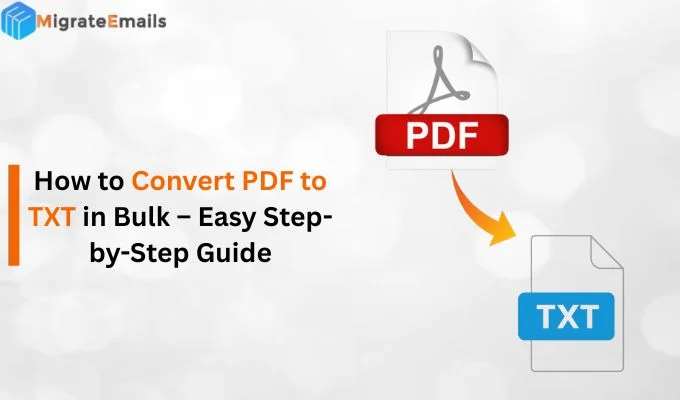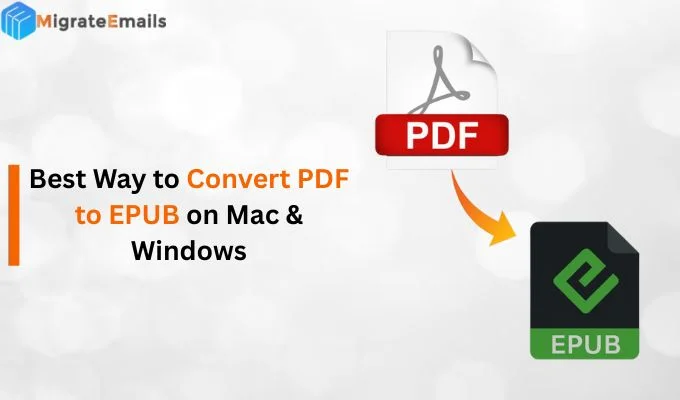-
Written By Kiran Sharma
-
Updated on January 2nd, 2025
Migrate Gmail Emails to cPanel: Simple and Quick Methods
Migrating Gmail emails to cPanel is a common task for people who want to switch to a more flexible email hosting solution. If you’re using a personal domain, setting up a professional email address, or just want more control over your email, moving your emails from Gmail to cPanel has many benefits. These include the ability to use custom email addresses, better security, and more control over your email settings.
In this blog, we’ll describe simple and quick ways to move your Gmail emails to cPanel, making the process smooth and easy. Whether you’re moving just a few emails or your whole inbox, the MigrateEmails Gmail Backup Tool will help you transfer your emails without hassle. Let’s look at the steps for moving your Gmail emails to your cPanel account.
Why do we need to Migrate Gmail Emails to cPanel?
Before moving to the migration process, let’s understand why one might want to move Gmail emails to cPanel:
- With cPanel, you can manage your emails, accounts, and settings directly from the web hosting control panel, offering more flexibility and control.
- If you want to use your custom domain for email (like info@yourcompany.com), cPanel is a perfect choice.
- Migrating to cPanel reduces reliance on third-party services like Gmail, giving you more privacy and control over your email data.
- If you’re using cPanel for web hosting, email services are often bundled with it, making it easier to manage both your website and email in one place.
Best Methods to Migrate Gmail Emails to cPanel
There are several ways to migrate Email from Gmail to cPanel. We’ll discuss two of the most efficient and popular methods: using an email client (e.g., Thunderbird or Outlook) and using the automated tool to accomplish the migration of Gmail to cPanel with ease.
#Method 01: Using an Email Client (Thunderbird or Outlook)
Using an email client like Thunderbird or Outlook is a straightforward and widely used method for migrating Gmail emails to cPanel. Here’s a step-by-step process for both options.
- If you don’t already have one of these email clients, download and install Thunderbird (free) or Outlook (part of the Microsoft Office suite).
- Open your email client and add a new account for your Gmail.
- In Thunderbird, go to File > New > Existing Mail Account.
- In Outlook, go to File > Add Account.
- Enter your Gmail email address and password.
- Gmail will automatically configure the IMAP settings for you.
- Ensure IMAP is enabled in your Gmail settings by going to Settings > Forwarding and POP/IMAP and making sure IMAP is turned on.
- Log in to your cPanel account.
- Navigate to the Email Accounts section and create a new email account.
- Take note of the username, password, and the incoming (IMAP) and outgoing (SMTP) server details (usually mail.yourdomain.com).
- In Thunderbird or Outlook, after both accounts are set up, you’ll see Gmail and your cPanel email account listed on the left.
- Simply drag and drop emails or folders from your Gmail account to your cPanel account’s inbox or other folders.
- It will sync the emails to your cPanel email account. The time it takes will depend on the volume of emails being migrated.
- After the emails are transferred, log in to your cPanel email account through webmail or your preferred email client to verify that all emails have been successfully moved.
Note: This method requires more technical knowledge but is effective for users who are comfortable with using different email clients.
Why does the user not prefer the manual method?
Many individuals do not prefer the manual method for migrating emails from Gmail to cPanel for several reasons:
- Time-consuming for large volumes of emails.
- High risk of errors during the migration process.
- Requires technical knowledge to configure settings.
- Potential loss of email formatting or attachments.
- No built-in recovery options for failed migrations.
- The manual process is not scalable for bulk accounts.
- Security risks if credentials are mishandled.
- No option to monitor the migration progress efficiently.
- Difficult to resume migration after interruptions.
These factors may contribute to a preference for automated methods or professional services when migrating Gmail emails to cPanel.
#Method 02: Expert Solution to Migrate Gmail to cPanel Webmail
The Migrateemails Gmail Backup Tool is a simple and effective way to move Gmail emails to cPanel Webmail. It allows users to transfer emails, attachments, and folders while keeping everything organized and unchanged. The tool supports different file formats, making it easy to work with cPanel Webmail services like Horde, Roundcube, or SquirrelMail. Features like selective backup, step-by-step migration, and secure login ensure smooth and safe transfers. With its user-friendly design and reliable performance, this tool is perfect for anyone who wants to move their Gmail account to cPanel without losing data or downtime.
Simple Steps to Migrate Gmail Emails to cPanel
- First of all, the user should download and install the Gmail Backup Tool on their computer.
- After installing the software, log in using your Gmail credentials to initiate the conversion process.
- In the upcoming panel, the user will get a preview of the selected Gmail emails that you wish to export.
- Choose the IMAP option (as cPanel uses IMAP) and provide your cPanel email credentials. Enter your cPanel email server details.
- Also, you can use filters like date ranges, folders, or specific labels to refine which emails to migrate.
- Finally, hit the Convert button to start the migration of your Gmail account into cPanel.
After going through these steps, all Gmail emails have been successfully migrated into cPanel.
Conclusion
In conclusion, migrating Gmail emails to Cpanel is a manageable task. You can use an email client like Thunderbird or Outlook or utilize the recommended software to migrate Gmail emails to cPanel. With the proper steps, you can successfully transfer your emails and take full control over your email hosting with cPanel. Make sure to follow the instructions carefully and back up your emails to ensure a smooth migration.
Also Read: How to Backup Gmail Emails to Hard Drive With Attachments?
About The Author:
I am Kiran Sharma, a Technical Expert in Content writing. I have technical expertise in the field of Email Backup, Data Recovery, and Email Migration, and resolve technical queries related to Cloud Backup or Email Migration for individuals and businesses.
Related Post