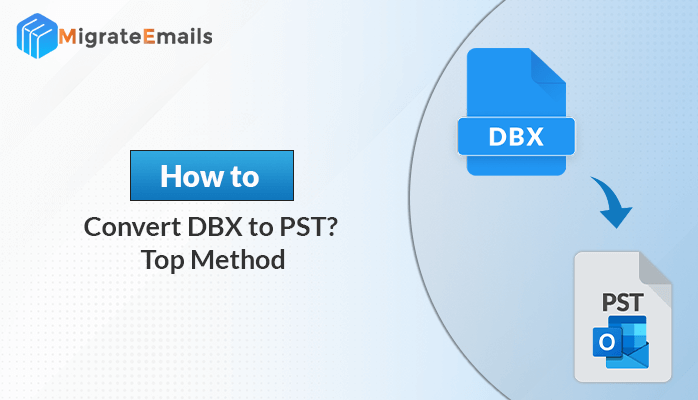-
Written By Kiran Sharma
-
Updated on November 23rd, 2024
Office 365 Backup and Recovery Policy – The Perfect Guide
Do you want to know Office 365 backup and recovery policy? If yes, then by reading this blog you will definitely understand all about it.
Getting all this knowledge helps you feel confident that you can fully protect Office 365 data and without worrying about any data loss. If anyone would like to know about “Does Office 365 backup your data?”. Therefore, in the next section, we will discuss the backup and recovery responsibilities of Office 365 and the options you need to choose after losing or deleting files from Office 365.
So, first of all, we should know about Microsoft Office 365-
The most common business management suite is Microsoft Office 365. Now more than 23 million users worldwide use Office 365. With Office 365, you can use your home or mobile devices to work online, share files, spreadsheets, work. It’s the perfect cloud for business.
Office 365 Backup and Recovery Policy in Detail-
Data loss is a major problem for Office 365 users as Microsoft’s policies did not provide complete and speedy recovery of lost data. Even when the data is retrievable, the process becomes too long and complicated, and the storage policies differ for each application that is part of the cloud platform.
Microsoft Retention Policy
Office 365 leverages email exchange online, and service users will have the same backup and recovery features as they do with their own on-prem Exchange backup. Users can go to their mailboxes, scan for the “Deleted Items” tab, and check for restored messages there.
- Verify the Deleted folder of items to see that your files are there or not.
- Sort your files by type to find your deleted file or the files you want to recover.
- Select the “Move” option to transfer it to the Inbox or any other folder.
Permanently deleted items are not present in the Deleted items folder. If you want to search them, you can able to find them in the Recoverable Items folder. Also, keep in mind there may be some policies for saving the Deleted Items folder. Depending on the administrator set up, messages will be staying for 30 days or more.
For Deleted Items Folder- Office 365 Retention Policy
Microsoft’s default retention policy links to the Deleted Items Folder in Office 365. It means that the deleted items will only be saved for 30 days by default. Nevertheless, administrators may change this policy of retention depending on their specific needs. By changing the Default DRM policy, your Microsoft Office 365 administrator can do this.
- First, visit Office 365 Admin.
- Then go towards the Exchange admin center.
- From the menu, select compliance management.
- Select to edit the retention policies.
Depending on the organization’s needs, administrators may change the Default MRM policy to save items for 7 days or 30 days, one year, five years or another.
Microsoft Office 365 Recoverable Items Folder-
Recover deleted files from MS Outlook 365 can perform by an Exchange Online administrator. Always keep in mind that only Microsoft Office 365 global administrators with eDiscovery permissions can get deleted items from the mailboxes of the user.
Initially, eDiscovery permissions are necessary. Microsoft may warn that it may take a while (20 to 30 minutes) to recover items from Exchange Online Mailbox even with the help of these permissions, depending on how many items you try to recover.
Once a single message has been deleted, it can be saved in the Deleted Items folder, just like the MS Outlook Recycle Bin. But what if there is no longer an item available? The Recoverable Items folder will need to be checked. This is, however, a hidden folder where all data resides after being removed from a Deleted Item folder.
Recoverable Items Folder Retention Policy for Microsoft Office 365
There are a few things that you need to know about the Recoverable Items folder and how data protection will work for Office 365 retention policy:
- By default in the Recoverable Items folder, you can check for deleted emails in MS Outlook for 14 days.
- Exchange Online administrator can extend this 30-day span.
- You can save Office 365 account emails for an indefinite duration if Exchange Online administrator is able to enable the Litigation Hold.
Final Words
In this technical guide, we discussed the Office 365 backup and recovery policy and “Does office 365 backup your data” in detail. In addition, users can opt for Office 365 Mailbox Backup tool to back up the data if manual ways fail to recover. It’s the best solution that helps you keep your critical data safe on your hard drive without any problems.
Frequently Asked Queries
What is DAG technology?
Microsoft offers Data Availability Group technology (DAG) to protect Office 365 mailbox data. It helps the user to access mailbox data whenever they need it.
Is it possible to recover the Office 365 emails after 30 days?
Yes, Office 365 administrator can retrieve the emails even after 30 by the data retention policy. The emails will be stored in a hidden folder known as recoverable items in litigation hold mode, which will help restore the emails after the 30 days.
How many days the deleted item from O365 will be available in Exchange Online?
As per the Microsoft default retention policy, the deleted data of Office 365 mailbox will save only for 30 days. However, the administrator can modify the retention policy according to the circumstantial needs.
Can I store my mailbox emails in never deleted mode?
Yes, it is possible to preserve your data by using the Indefinite Mode. In this mode, you will never lose your data from your mailbox. This will also help you to meet your eDiscovery needs.
About The Author:
I am Kiran Sharma, a Technical Expert in Content writing. I have technical expertise in the field of Email Backup, Data Recovery, and Email Migration, and resolve technical queries related to Cloud Backup or Email Migration for individuals and businesses.
Related Post