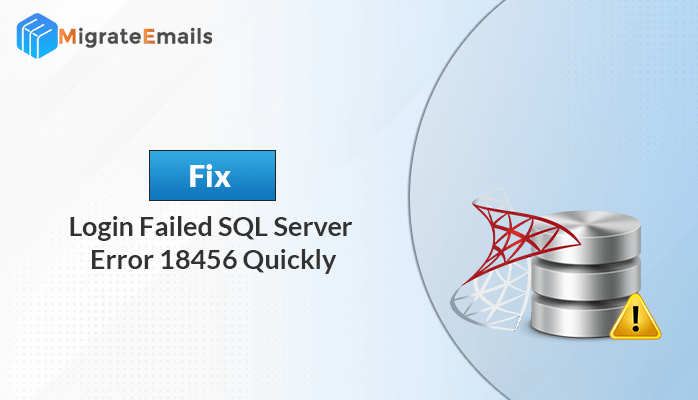-
Written By Kiran Sharma
-
Updated on November 4th, 2024
How to Recover MySQL Database Files? Simple Guide
Overview: Backup helps you retrieve original data in case of accidental deletion or overwriting. Specifically, when it’s to databases, a strong backup and restore strategy is essential. It ensures efficient management of MySQL databases and avoids losing or corrupting data. Therefore, in this blog, we will explore how to recover MySQL Database. You can recover data from the MySQL database through backup or using a third-party tool. However, MySQL Database Repair Tool guarantees uninterrupted operations and enables quick recovery.
Backup ensures the consistency of data in your databases and maintains up-to-date information. In case of critical incidents, it saves your data and enables you to restore it to its previous state. By default, MySQL generates several backup files to help you restore MySQL database, including:
- my.cnf file for configuration settings
- .frm files for table schema and definitions
- .myd files for MyISAM table data
- .myi files for MyISAM table indexes
- .ibd files for InnoDB table data and indexes
Thus, these backup files are important and should not be deleted. Furthermore, routinely up-to-date these backup files to restore MySQL database from files.
Before knowing how to recover MySQL database, it is important to learn how to create Backup files.
Creating a Backup of MySQL Database
You can create a backup of MySQL Database with the help of:
- mysqldump command-line tool
- Using PHPMyAdmin
Here’s a basic example of creating a backup of a MySQL database using the mysqldump command:
| mysqldump -u [username] -p [database_name] > [backup_file.sql] |
Here, replace:
- [username] with your MySQL username
- [database_name] with the specified name of the database you want to back up, and
- [backup_file.sql] with the name you want to give to your backup file.
For example- if your username is root, the database name is mydatabase, and you want to name your backup file mydatabase_backup.sql, the command would be:
| mysqldump -u root -p mydatabase > mydatabase_backup.sql |
Further, enter your MySQL password. Once entered, the mysqldump tool will create a backup of your MySQL database in the specified file (mydatabase_backup.sql in this example).
Now that we have a backup of the MySQL Database, we will explore how to restore MySQL database from files (backup). Moving to the next most important part of the blog.
Manually Recover MySQL Database Using Command Line
Wondering, how to retrieve data from MySQL database? Here is the solution. We have previously created a dump file(in the example mydatabase_backup.sql) to restore the database. Now, we will see the procedure to restore it.
Step 1: Create a Database
The first step involves creating a database where the dump file will be restored. Use the Command line and follow the instructions below:
- First, log in to your MySQL server by executing the following command:
| mysql -u root -p<ROOT_PASSWORD> |
Note: Replace <ROOT_PASSWORD> with the desired MySQL root password you want to set.
- Next, create the database by executing the following command:
| create database [DATABASE_NAME] |
Note: Replace [DATABASE_NAME] with the preferred name for your database.
Thus, this command will create a new specified database.
Step 2: Restore MySQL Database Dump
Once the database is created, it is time to recover MySQL database from the dump. Use the following command:
| mysql -u [user] -p [database_name] < [filename].sql |
In this command, replace:
- [user] with either ‘root’ or the actual user of the database.
- Additionally, replace [filename].sql with the actual path to your dump file that was transferred earlier.
Again, enter your MySQL password when prompted. That’s it! Here, the process to restore MySQL Database from Data Folder ends. Verify if complete data is recovered.
Was this process difficult and confusing to execute? This manual process is free of cost, but it does not render effective results.
Shortcomings of Manual Process
Listed below are the drawbacks of using the manual method:
- You can execute this approach only when a backup file is available.
- In case, you have completely lost your data, you won’t be able to restore deleted MySQL Database file.
- Additionally, requires high-level technical expertise in the field of MySQL.
Therefore, we offer an expert solution to recover the MySQL database. Use an expert-suggested professional tool to complete the restoration. You can skip the complicated manual approach and opt for this direct tool, which will save you time and effort.
Best Software to Restore MySQL Database
Download and run MigrateEmails MySQL Database Recovery Tool. A top-notch application to repair corrupt MySQL database files and recover the maximum possible data. It is rated among the best MySQL recovery software. The tool scans the corrupt Database file and then proceeds to repair it. Further, it restores all database objects including tables, keys, triggers, views, data types, etc. Moreover, it is a highly-compatible and user-friendly tool to recover MySQL database.
The steps to restore deleted MySQL Database files are as follows:
- Run the MySQL Database Repair Tool on your system.
- Click on Open and add the desired MySQL Database file.
- Next, select the folder you want to recover data from. Tap OK.
- Then, click on Save MySQL Data. The Save Database window opens.
- Choose to Save in Database or Save as Script and specify the saving folder.
- Click OK to finish.
How convenient! Additionally, it has no security threats and is 100% secure utility. It is quick, smooth to run, and provides satisfactory results.
Conclusion
Creating backup and restoring database files can be cumbersome. Especially for a non-technical user. Therefore, we have eased your task and summarized two methods to recover MySQL database. Now, you need to choose the most appropriate solution out of the two. Also, make sure you are choosing a secure and handy way to get back your data quickly.
About The Author:
I am Kiran Sharma, a Technical Expert in Content writing. I have technical expertise in the field of Email Backup, Data Recovery, and Email Migration, and resolve technical queries related to Cloud Backup or Email Migration for individuals and businesses.
Related Post