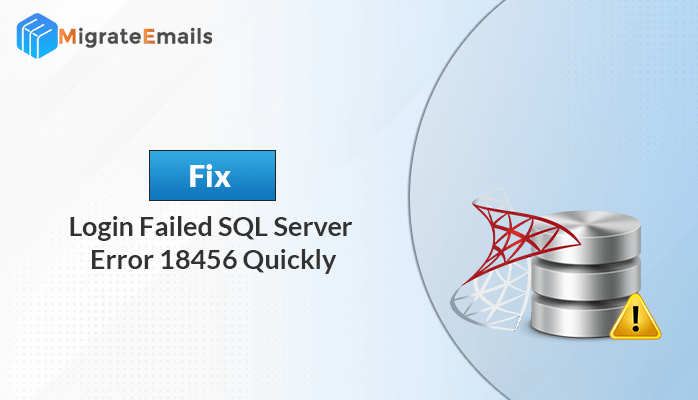-
Written By Kiran Sharma
-
Approved By
Vikash Bajpai -
Updated on February 19th, 2025
How to Recover MySQL Database from ibdata1 File: A Step-by-Step Guide
Summary: The
ibdata1 file is a critical component of MySQL databases, storing essential data such as tablespaces and metadata. However, corruption or accidental deletion of this file can lead to significant data loss, leaving businesses scrambling for solutions. Whether you’re a database administrator or a developer, knowing how to recover a MySQL database from the ibdata1 file is a valuable skill. In this guide, we’ll walk you through the step-by-step process to restore your database and prevent future data lossWhat is the ibdata1 File?
The ibdata1 file is part of MySQL’s InnoDB storage engine. It contains:
- Tablespace data
- Metadata
- Rollback segments
- Doublewrite buffer
When this file becomes corrupted or inaccessible, your MySQL database may fail to start, leading to potential downtime and data loss.
Ibdata file is an important component in MySQL databases. It uses the InnoDB storage engine shared tablespace for InnoDB tables. It stores data and metadata essential for the functioning of the database such as insert buffers, undo spaces, etc.
You need to recover data from ibdata1 file, if the following activities take place. They adversely affect the data in ibdata1 making MySQL not work properly.
- The ibdata1 file gets automatically deleted.
- There is corruption in the Cache file.
- Ransomware attacks, hardware issues, and server crashes.
Now, let’s figure out different methods to restore the MySQL database from the ibdata1 file.
Step-by-Step Guide to Recover MySQL Database from ibdata1
Mostly, when we encounter any error or issue in the system or application, we restart the system. And surprisingly, sometimes it assists in fixing minor issues. Therefore, in the case of MySQL database corruption and damage, try restarting your system first. However, if restarting doesn’t benefit you then go for the other methods. To know how to restore MySQL database from ibdata1 free, follow the step-by-step process below.
01 Method For InnoDB Recovery
Step 1: Modify InnoDB Log File Size
- Access the MySQL configuration file (my.cnf).
- Next, find the ‘innodb_log_file_size‘ settings.
- Run the command ‘ls -lh ib_logfile0’ to find the size of InnoDB log file.
- Next, adjust the innodb_log_file_size value to match the size of the ib_logfile0 file in my.cnf file. For instance, if ib_logfile0 is 128M, set ‘innodb_log_file_size’ to 128M.
Step 2: Copy Files for Recovery
Next, you need to copy all ibdata files to the MySQL data folder. Use the following command::
cp -r /new/ibdata* /var/lib/mysql/
Now, create an empty folder inside your new MySQL data directory. Ensure to give it the same name as the data you want to restore.
Step 3: Copy Schema Files
In this step, you need to replicate the .frm files within the created directory. That is copy and paste the .frm files
cp –r /new/ib_logfile* /var/lib/mysql/ cp –r /new/schema_name/*.frm /var/lib/mysql/schema_name/
Step 4: Restart/Reboot MySQL Server
Use the command below to reboot the MySQL server:
service mysqld restart
Step 5: Validate Recovery
After performing all the above procedures, check and ensure that all tables and their data have been successfully restored.
02 Method to ibdata1 File Recovery
Step 1: Stop the MySQL Server
Before attempting any recovery, stop the MySQL server to prevent further data corruption. Use the following command:
| sudo systemctl stop mysql |
Step 2: Backup the Existing ibdata1 File
Create a backup of the existing ibdata1 file and other related files (e.g., .frm and .ibd files). This ensures you have a fallback option if the recovery process fails.
| cp /var/lib/mysql/ibdata1 /var/lib/mysql/ibdata1_backup |
Step 3: Identify the Cause of Corruption
Common causes of ibdata1 corruption include:
- Sudden server crashes
- Disk failures
- Improper shutdowns
Understanding the root cause can help prevent future issues.
Step 4: Use MySQL Utilities for Recovery
MySQL provides built-in utilities like innodb_force_recovery to recover corrupted databases. Add the following line to your my.cnf file
| [mysqld] innodb_force_recovery = 6 |
Step 5: Export and Rebuild the Database
If the recovery is successful, export your data using mysqldump:
| mysqldump -u username -p database_name > backup.sql |
Then, drop the corrupted database and recreate it:
| DROP DATABASE database_name; CREATE DATABASE database_name; |
Finally, import the data back into the new database:
| mysql -u username -p database_name < backup.sql |
This is the detailed manual process for recovering the MySQL database from ibdata1. Nonetheless, it is always advised to exercise caution with your SQL files and data during manual operations. If you somehow are not able to recover inaccessible data from MySQL ibdata1 files then you can opt for a professional tool. Moreover, the manual process is risky to perform without good knowledge of MySQL. Let us learn more about the tool.
Professional Method to Recover MySQL Database from ibdata1
Download the MigrateEmails MySQL Database Recovery Tool. It is the most secure and convenient way to restore the MySQL database from ibdata1. It effectively assists in repairing damaged and corrupted MySQL data files. Also, you can restore database items like queries, tables, triggers, stored procedures, indexes, and so on. After scanning corrupt files, it displays a preview of the recovered database items. Further, you can save recovered data in a new database or as an SQL script. Moreover, you do not need any additional assistance to perform recovery through this tool. Let us see how to
How to Recover Data from ibdata1 File?
First of all, download and install the MySQL Database Repair Tool on your system. Further, follow the steps below to recover MySQL Database from ibdata1:
- First of all, run the tool as an administrator.
- Click on Open and browse the database files.
- Add the desired database file you want to recover.
- Once the scanning process is complete, you can preview the database items.
- At last, click on the ‘Save MySQL Data’ option at the top.
- Select the saving mode and tap OK to save the recovered MySQL data.
To try the tool and test how it works, you can download the free demo version. However, it doesn’t allow users to save the recovered data.
Preventing Future Corruption
To avoid ibdata1 corruption in the future:
- Regularly back up your MySQL databases.
- Use a reliable storage solution with error-checking capabilities.
- Monitor server health and performance.
Wrapping Up
Hence, in this blog, we have discussed two methods to recover MySQL Database from ibdata1 files. You can choose either of the procedures at your convenience. However, the manual method requires more time and knowledge of MySQL. On the contrary, you can easily restore your data with minimum effort and technical knowledge by just using a professional tool. Thus, the professional method is the most recommended solution.
About The Author:
I am Kiran Sharma, a Technical Expert in Content writing. I have technical expertise in the field of Email Backup, Data Recovery, and Email Migration, and resolve technical queries related to Cloud Backup or Email Migration for individuals and businesses.
Related Post